Selecting the Organizer Settings
The Organizer settings, which let you choose a database location, add mandatory project tags, and enable sharing, are available in the Organizer Settings dialog, shown below.
Organizer Settings dialog

Database location… Lets you choose a location for the Organizer database (see Selecting a Database Location).
Project tags… Lets you setup tags that are mandatory or optional when a new project is created (see Setting Up Project Tags).
Server… Lets you designate a server port and to enable sharing (see Configuring the Server).
Start the Organizer automatically… If this option is selected, the Organizer will appear onscreen whenever you launch Dragonfly.
Rebuild Database… Automatically rebuilds the database (see Rebuilding the Database). Rebuilding may be required if you manually delete objects in a project or remove projects from a root folder outside of Dragonfly.
These options let you choose a location for the Organizer database.
- Click the Manage Settings button on the Organizer.
The Organizer Settings dialog appears.
- Do one of the following:
- Choose All users in the Database location box to DO THIS.
- Choose Current user in the Database location box to DO THIS.
- Chose Specific location in the Database location box and then either manually enter a path in the edit box or click the Browse button and select a folder in the Choose a Folder dialog.
- Click the Apply button to save your changes.
In some cases, you may want to make specific project tags a mandatory or optional requirement when creating a new project. Whenever you add this requirement, the mandatory and optional tags will appear in the Create a Project dialog as shown below.
Create a Project dialog
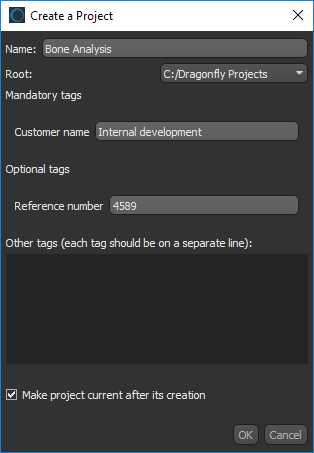
- Click the Manage Settings button on the Organizer.
The Organizer Settings dialog appears.
- Click the Add button in the Project tags box.
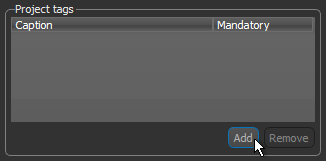
A new tag is added.
- Double-click the caption of the new tag and then enter a new project tag, as shown below.
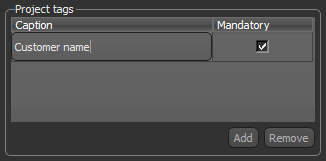
- Do one of the following:
- Check the Mandatory box if you want to make entering the tag mandatory whenever you create a new project.
- Uncheck the Mandatory box if you want to make entering the tag optional whenever you create a new project.
- Click the Apply button to save your changes.
The Server settings let you choose a server port, as well as to enable sharing. Remote access can be limited to authenticated users, if required.
Server settings
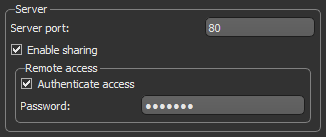
Sharing can only be enabled for all project folders in all root folders. It is not possible to restrict access to specific root folders.
Remote users can open data in shared projects, but cannot save data to a shared project or delete data in a shared project.
- Click the Manage Settings button on the Organizer.
The Organizer Settings dialog appears.
- Enter a port number in the Server port edit box.
NOTE The default server port, 80, should be sufficient for most installations.
- Select the Enable sharing option, if you want to share your project with other users.
NOTE See Adding Remote Servers for information about searching for shared projects.
- If you selected sharing, you can require authentication for remote access.
To require authentication for remote access, check the Authenticate access option and then enter a password in the Password edit box. The selected password should respect the cyber security guidelines set by your institution or facility.
NOTE You will need to supply your IP address, selected server port, and password to any users authorized to access your shared projects.
- Click the Apply button to save your changes.
You can rebuild the database file at any time. This may be necessary if the file is corrupted or if you deleted root or project folders and the file needs to be updated. The following will occur when the database file is rebuilt:
- The current database file is deleted.
- A new database file is reconstructed by scanning all files in the root and project folders.
Rebuilding the local database can be a lengthy process, particularly if a large number of files are available.
- Click the Manage Settings button on the Organizer.
The Organizer Settings dialog appears.
- Click the Rebuild Database button at the bottom left of the Organizer Settings dialog.

